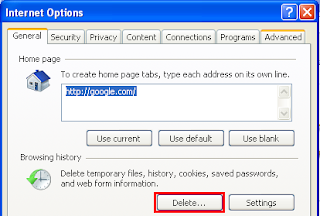hi, I have some steps that may help make Windows XP faster:
1- Memory upgrade: if you haven't done so, adding memory to your computer can make your computer faster. you can get memory upgrade with reasonable prices from
http://www.crucial.com/ . They have a useful online tool that can detect which type of memory is suitable for your computer. They have also a small video tutorial which shows how to install memory.
2- Disk Defragmentation: installing/uninstalling programs usually leaves files scattered in a fragmented manner. You need to use Disk Defragmenter to reorganize those noncontiguous files which will increase your hard drive access speed.To launch Disk Defragmenter, click on start>All Programs>Accessories>System Tools>Disk Defragmenter
3- Reduce Visual Effects: go Control Panel>click on System>click Advanced tab>Performance>click on Settings>select Adjust for best performance
4- Disable Indexing service: open My Computer>right click on all hard drive partitions one at a time>click on properties>uncheck "allow indexing service to index the disk for the first file searching">select apply changes to subfolders and files
5- Disable unnecessary startup programs:
You can turn off programs that startup with the system to speed up Windows startup process. There are many programs that run automatically on startup such as MSN Messenger, Real Player, Adobe Reader, etc. This makes Windows slow in booting. The following steps shows how to make the startup process faster.
- Click on start>Run- Type msconfig- Click on startup tab- Now you can uncheck any programs that you want to disable at startup
6- Turn off unnecessary services: Many services start with Windows and keep running consuming too much memory eventhough we never use them. For example, few people now use the fax service from their desktop, while it starts automatically with Windows every time you log on your computer. To access Services, right click My Computer>click on Manage>Expand Services and Applications>click on Services.The following is a list of services that you can disable.-Alerter-Application Management-Background Intelligent Transfer -Clipbook-Error Reporting Service-Fast switching User-Help and Support-IMAPI CD-Burnig COM Service-Indexing Service-IPSec-Messenger-NetLogon-Network DDE-NT LMI Security Support Provider