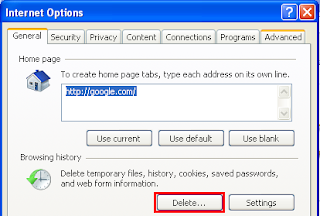1- Turn off 3D Aero User Interface:
-Right-click My Computer
-Click on Properties
-Click on Advanced Tab
-Click on Settings... in Performance
-Choose Adjust for best performance
2- Turn off unnecessary services:
To run services on Vista, on the keyboard press the Windows + R keys. Type services.msc. There are many services that are usually unnecessary because they use up too much memory while they are running . For example, if you are not going to use Fax on your computer, it is worthless to leave the Fax service running and using system memory.
To stop a service a service, right click it and select properties. the following list is for services that you can choose to stop:
-Application Experience
-Application Information
-Application Management
-Anti-External Event Utility
-Fax
-Machine Debug Manager
-Microsoft Office Diagnostics Service
-Themes
-Windows Backup
-Windows Defender
-Windows Error Reporting Service
-Windows Search
-Turn off the Ready Boost
3- Remove unnecessary Programs:
Go to Control Panel
On the Control Panel Home
locate Programs and click on Uninstall a program
If you are using Classic View, find and click on Programs and Features
4- Disable optional startup programs:
You can turn off programs that startup with the system to speed up Windows startup process. There are many programs that run automatically on startup such as MSN Messenger, Real Player, Adobe Reader, etc. This makes Windows slow in booting. The following steps shows how to make the startup process faster.
- Press Windows + R keys
- Type msconfig
- Click on startup tab
- Now you can uncheck any programs that you want to disable at startup
5-Cleanup your Desktop
I remember one day, a friend call me and ask me to help him with his computer, which he said is becoming more and more slow. As soon as I log on to his desktop, I was amazed how cluttered it was with icons, files, photos, and other stuff. The whole desktop was full.
That was one of the reasons that make the computer slow. The system has to load all the desktop items on startup, which consumes a lot of memory.
So it is better to move most of the items that you use occasionally to another folder, and keep only few icons that you need.
Your comments are very much welcome!